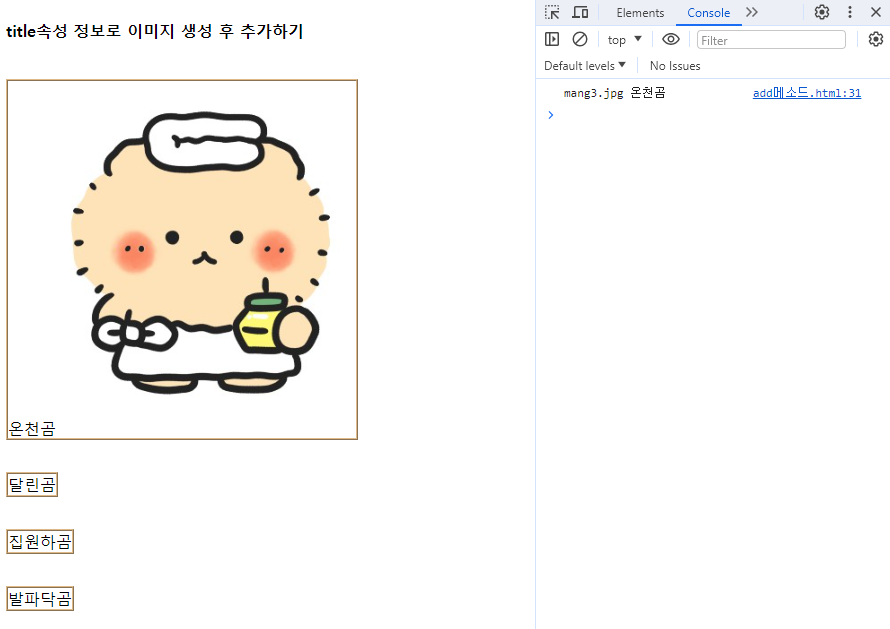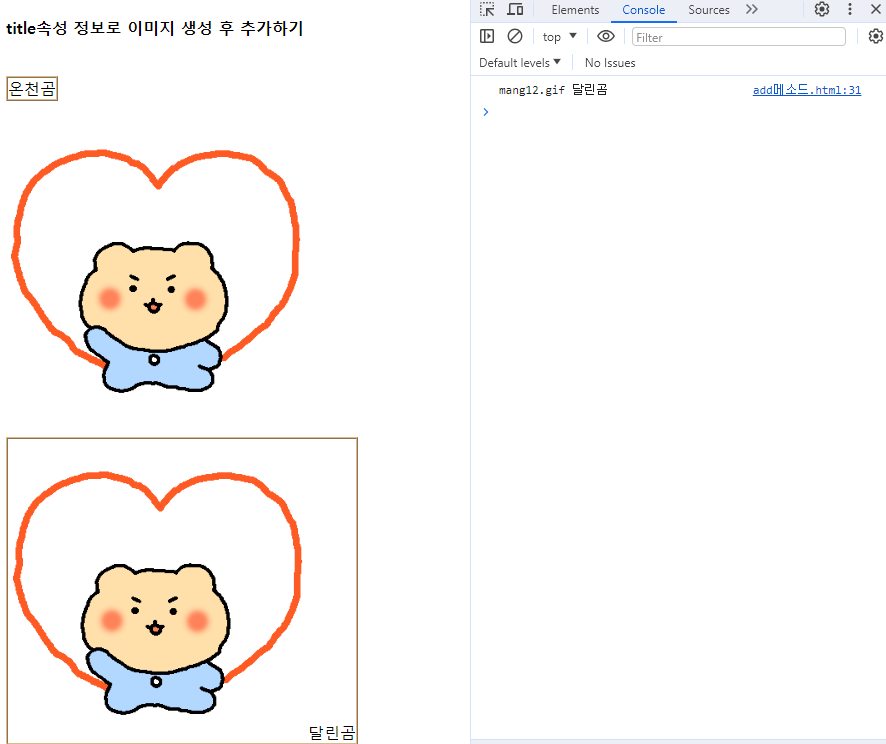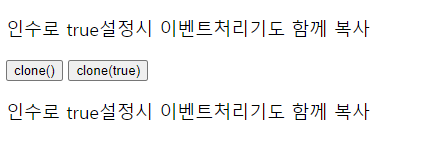스타일 시트 관련 메소드
| 메소드 | 설 명 |
| css(name) | 매치되는 첫 번째 요소의 스타일의 속성을 반환 ex) $(this).css(‘color’) |
| css(name, value) | 매치되는 모든 요소들의 단일 스타일 속성을 설정 ex) $(this).css(‘color’ , ‘red’) |
| css(propertis) | 매치되는 모든 요소들의 스타일 속성에 key : value를 설정 ex) $(this.).css({‘color’ : ’blue’, ‘font-size’ : ’20px’ }) |
| addClass(class) | 매치된 요소들의 집합에 지정된 css 클래스를 추가 |
| hasClass(class) | 지정된 클래스가 매치된 요소들의 집합 중 최소 한군데 이상 적용 되어 있으면 true를 리턴 |
| removeClass(class) | 매치된 요소들의 집합에서 지정된 css 클래스를 삭제 |
| toggleClass(class) | 매치된 요소들에 지정된 클래스가 적용되지 않았다면 적용하고, 이미 적용되어 있다면 제거 |
- css, addClass
<!DOCTYPE html>
<html lang="en">
<head>
<meta charset="UTF-8">
<title>Document</title>
<style>
img {
width: 200px;
height: 200px;
}
.clrLime {
color: lime;
}
.bgPurple
{
background-color: purple;
}
brdOlive {
border: 2px dashed olive;
border-radius: 10px;
}
</style>
</head>
<body>
<div>
<input type="button" id="btn" value="확인">
<p>click!</p>
<p>click!</p>
<p>click!</p>
<p>click!</p>
<div></div>
<div id="imgBox">
<img src="../images/mang13.gif" alt="mang13">
<img src="../images/mang10.gif" alt="mang10">
</div>
</div>
<script src="https://ajax.googleapis.com/ajax/libs/jquery/3.6.1/jquery.min.js"></script>
<script>
$('#btn').on('click',function(){
// $('p').css('color', 'red'); // css()의 우선순위가 더 높아 아래의 코드가 적용되지 않음
$('p').addClass('clrLime'); // 효율적이며 유지보수성이 높음
});
</script>
</body>
</html>


<!DOCTYPE html>
<html lang="en">
<head>
<meta charset="UTF-8">
<title>Document</title>
<style>
img {
width: 200px;
height: 200px;
}
.clrLime {
color: lime;
}
.bgPurple
{
background-color: purple;
}
brdOlive {
border: 2px dashed olive;
border-radius: 10px;
}
</style>
</head>
<body>
<div>
<p>click!</p>
<p>click!</p>
<p>click!</p>
<p>click!</p>
<div></div>
<div id="imgBox">
<img src="../images/mang13.gif" alt="mang13">
<img src="../images/mang10.gif" alt="mang10">
</div>
</div>
<script src="https://ajax.googleapis.com/ajax/libs/jquery/3.6.1/jquery.min.js"></script>
<script>
$('p').on('click',function(){
$(this).addClass('bgPurple');
});
</script>
</body>
</html>

- hasClass, removeClass
<!DOCTYPE html>
<html lang="en">
<head>
<meta charset="UTF-8">
<title>Document</title>
<style>
img {
width: 200px;
height: 200px;
}
.clrLime {
color: lime;
}
.bgPurple
{
background-color: purple;
}
.brdOlive {
border: 2px dashed olive;
border-radius: 10px;
}
</style>
</head>
<body>
<div>
<p>click!</p>
<p>click!</p>
<p>click!</p>
<p>click!</p>
<div></div>
<div id="imgBox">
<img src="../images/mang13.gif" alt="mang13">
<img src="../images/mang10.gif" alt="mang10">
</div>
</div>
<script src="https://ajax.googleapis.com/ajax/libs/jquery/3.6.1/jquery.min.js"></script>
<script>
$('p').on('click',function(){
if( $(this).hasClass('brdOlive') ) {
// 클래스 제거
$(this).removeClass('brdOlive');
} else {
// 클래스 추가
$(this).addClass('brdOlive');
}
});
</script>
</body>
</html>

- toggleClass
<!DOCTYPE html>
<html lang="en">
<head>
<meta charset="UTF-8">
<title>Document</title>
<style>
img {
width: 200px;
height: 200px;
}
.clrLime {
color: lime;
}
.bgPurple
{
background-color: purple;
}
.brdOlive {
border: 2px dashed olive;
border-radius: 10px;
}
</style>
</head>
<body>
<div>
<p>click!</p>
<p>click!</p>
<p>click!</p>
<p>click!</p>
<div></div>
<div id="imgBox">
<img src="../images/mang13.gif" alt="mang13">
<img src="../images/mang10.gif" alt="mang10">
</div>
</div>
<script src="https://ajax.googleapis.com/ajax/libs/jquery/3.6.1/jquery.min.js"></script>
<script>
$('p').on('click',function(){
$(this).toggleClass('bgPurple');
});
</script>
</body>
</html>

- mouseover, mouseout
<!DOCTYPE html>
<html lang="en">
<head>
<meta charset="UTF-8">
<title>Document</title>
<style>
img {
width: 200px;
height: 200px;
}
div:empty {
padding: 10px;
margin: 10px;
border: 1px solid lightgray;
}
.clrLime {
color: lime;
}
.bgPurple
{
background-color: purple;
}
.brdOlive {
border: 2px dashed olive;
border-radius: 10px;
}
</style>
</head>
<body>
<div>
<p>click!</p>
<p>click!</p>
<p>click!</p>
<p>click!</p>
<div></div>
<div id="imgBox">
<img src="../images/mang13.gif" alt="mang13">
<img src="../images/mang10.gif" alt="mang10">
</div>
</div>
<script src="https://ajax.googleapis.com/ajax/libs/jquery/3.6.1/jquery.min.js"></script>
<script>
// jQuery방식 이벤트 적용방식1 on()
// jQuery방식 이벤트 적용방식2 event(fnc)
$('div:empty').on('mouseover', function(){
$(this).addClass('bgPurple');
});
$('div:empty').on('mouseout', function(){
$(this).removeClass('bgPurple');
});
</script>
</body>
</html>

=> hover 이벤트 사용
<!DOCTYPE html>
<html lang="en">
<head>
<meta charset="UTF-8">
<title>Document</title>
<style>
img {
width: 200px;
height: 200px;
}
div:empty {
padding: 10px;
margin: 10px;
border: 1px solid lightgray;
}
.clrLime {
color: lime;
}
.bgPurple
{
background-color: purple;
}
.brdOlive {
border: 2px dashed olive !important;
border-radius: 10px;
}
</style>
</head>
<body>
<div>
<p>click!</p>
<p>click!</p>
<p>click!</p>
<p>click!</p>
<div></div>
<div id="imgBox">
<img src="../images/mang13.gif" alt="mang13">
<img src="../images/mang10.gif" alt="mang10">
</div>
</div>
<script src="https://ajax.googleapis.com/ajax/libs/jquery/3.6.1/jquery.min.js"></script>
<script>
// jQuery방식 이벤트 적용방식1 on()
// jQuery방식 이벤트 적용방식2 event(fnc)
// hover이벤트는 on()로 표현불가
// mouserover and mouseout의 이벤트를 hover이벤트로 처리해줌
$('div:empty').hover(function(){
$(this).addClass('bgPurple');
}, function(){
$(this).removeClass('bgPurple');
});
</script>
</body>
</html>

=> jQuery방식 이벤트 적용방식1 on()
<!DOCTYPE html>
<html lang="en">
<head>
<meta charset="UTF-8">
<title>Document</title>
<style>
img {
width: 200px;
height: 200px;
}
div:empty {
padding: 10px;
margin: 10px;
border: 1px solid lightgray;
}
.clrLime {
color: lime;
}
.bgPurple
{
background-color: purple;
}
.brdOlive {
border: 2px dashed olive !important;
border-radius: 10px;
}
</style>
</head>
<body>
<div>
<p>click!</p>
<p>click!</p>
<p>click!</p>
<p>click!</p>
<div></div>
<div id="imgBox">
<img src="../images/mang13.gif" alt="mang13">
<img src="../images/mang10.gif" alt="mang10">
</div>
</div>
<script src="https://ajax.googleapis.com/ajax/libs/jquery/3.6.1/jquery.min.js"></script>
<script>
$('div:empty').on({mouseover:function(){
$(this).addClass('brdOlive');
},mouseout:function(){
$(this).removeClass('brdOlive');
}});
</script>
</body>
</html>

=> jQuery방식 이벤트 적용방식2 event(fnc)
<!DOCTYPE html>
<html lang="en">
<head>
<meta charset="UTF-8">
<title>Document</title>
<style>
img {
width: 200px;
height: 200px;
}
div:empty {
padding: 10px;
margin: 10px;
border: 1px solid lightgray;
}
.clrLime {
color: lime;
}
.bgPurple
{
background-color: purple;
}
.brdOlive {
border: 2px dashed olive !important;
border-radius: 10px;
}
</style>
</head>
<body>
<div>
<p>click!</p>
<p>click!</p>
<p>click!</p>
<p>click!</p>
<div></div>
<div id="imgBox">
<img src="../images/mang13.gif" alt="mang13">
<img src="../images/mang10.gif" alt="mang10">
</div>
</div>
<script src="https://ajax.googleapis.com/ajax/libs/jquery/3.6.1/jquery.min.js"></script>
<script>
// mouseover and mouseout
// mouseenter and mouseleave
$('div:empty').on({mouseenter:function(){
$(this).addClass('brdOlive');
}, mouseleave:function(){
$(this).removeClass('brdOlive');
}});
</script>
</body>
</html>

- 더블 클릭시 테두리 변경
<!DOCTYPE html>
<html lang="en">
<head>
<meta charset="UTF-8">
<title>Document</title>
<style>
img {
width: 200px;
height: 200px;
}
div:empty {
padding: 10px;
margin: 10px;
border: 1px solid lightgray;
}
.clrLime {
color: lime;
}
.bgPurple
{
background-color: purple;
}
.brdOlive {
border: 2px dashed olive !important;
border-radius: 10px;
}
</style>
</head>
<body>
<div>
<p>click!</p>
<p>click!</p>
<p>click!</p>
<p>click!</p>
<div></div>
<div id="imgBox">
<img src="../images/mang13.gif" alt="mang13">
<img src="../images/mang10.gif" alt="mang10">
</div>
</div>
<script src="https://ajax.googleapis.com/ajax/libs/jquery/3.6.1/jquery.min.js"></script>
<script>
$('img').on('dblclick', function(){
$(this).toggleClass('brdOlive');
});
</script>
</body>
</html>

넓이와 높이 관련 메소드
| 메소드 | 설 명 |
| width() | 요소의 너비를 설정하거나 반환 (패딩, 테두리 및 여백 제외) |
| height() | 요소의 높이를 설정하거나 반환 (패딩, 테두리 및 여백 제외) |
| innerWidth() | 요소의 너비를 반환 (패딩 포함) |
| innerHeight | 요소의 높이를 반환 (패딩 포함) |
| outerWidth() | 요소의 너비를 반환 (패딩 및 테두리 포함) |
| outerHeight() | 요소의 높이를 반환 (패딩 및 테두리 포함) |
<!DOCTYPE html>
<html lang="en">
<head>
<meta charset="UTF-8">
<title>Document</title>
<style>
img {
width: 200px;
height: 200px;
}
div:empty {
padding: 10px;
margin: 10px;
border: 1px solid lightgray;
}
.clrLime {
color: lime;
}
.bgPurple
{
background-color: purple;
}
.brdOlive {
border: 2px dashed olive !important;
border-radius: 10px;
padding: 10px;
}
</style>
</head>
<body>
<div>
<p>click!</p>
<p>click!</p>
<p>click!</p>
<p>click!</p>
<div></div>
<div id="imgBox">
<img src="../images/mang13.gif" alt="mang13">
<img src="../images/mang10.gif" alt="mang10">
</div>
</div>
<script src="https://ajax.googleapis.com/ajax/libs/jquery/3.6.1/jquery.min.js"></script>
<script>
$('img').on('dblclick', function(){
$(this).toggleClass('brdOlive');
console.log( $(this).width() ); // 순수한 컨텐츠 너비값만 반환 200px
console.log( $(this).innerWidth() ); // 컨텐츠 너비값 + 패딩값 220px
console.log( $(this).outerWidth() ); // 컨텐츠 너비값 + 패딩 값 + 보더 값 224px
});
</script>
</body>
</html>

'jQuery' 카테고리의 다른 글
| [jQuery] 13장 이벤트 연결 메소드 (0) | 2024.02.23 |
|---|---|
| [jQuery] 12장 이벤트 (0) | 2024.02.23 |
| [jQuery] 10장 요소 추가 메소드, 삭제 및 복사 메소드 (0) | 2024.02.22 |
| [jQuery] 9장 get/set 메소드3 (0) | 2024.02.22 |
| [jQuery] 8장 get/set 메소드2 (0) | 2024.02.22 |